Frequently Asked Question
This can be done using either Quick Actions (in Name Mangler 3.9 and newer) or Services (in older versions of Name Mangler).
If you're using Name Mangler 3.9 and newer—as you hopefully are!—you can learn how to create Quick Actions for Name Mangler by watching a video or reading our detailed written instructions, and you can download a nearly-functional example as well. You'll find all of those things in our Quick Actions are the new Services for Name Mangler blog post.
For versions of Name Mangler before 3.9, there's a Create Contextual Menu Service menu item, and it should work just fine to create entries in the Services menu.
If you've used that feature, though, and install a major macOS upgrade, you may see this error message when you try to use your Services:
The "Rename These Files" service could not be used because the "Rename These Files.namemanglerservice" application is corrupt. Try reinstalling "Rename These Files.namemanglerservice."
Alternatively, if you're on macOS 10.10 or older, you'll see a slightly different message:
The "Rename These Files" service could not be used because the "(null)" application is corrupt. Try reinstalling "(null)."
("Rename These Files" is the name I used in this example; the actual wording will reflect the name of the service you tried to use.)
If you are on a pre-macOS 10.11 system, there's no fix for this problem. Instead, use Droplets (File → Create Droplet) as they'll work fine. The issue is in the OS, not in Name Mangler, so it's not something we can fix.
For anything newer than macOS 10.10, though, the fix is easy if non-obvious. In Finder, open the Applications folder and then right (or Control) click on Name Mangler. Select Show Package Contents from the pop-up menu. When the new window opens, navigate into Contents → Helpers, and then double-click the Name Mangler Service Provider app:
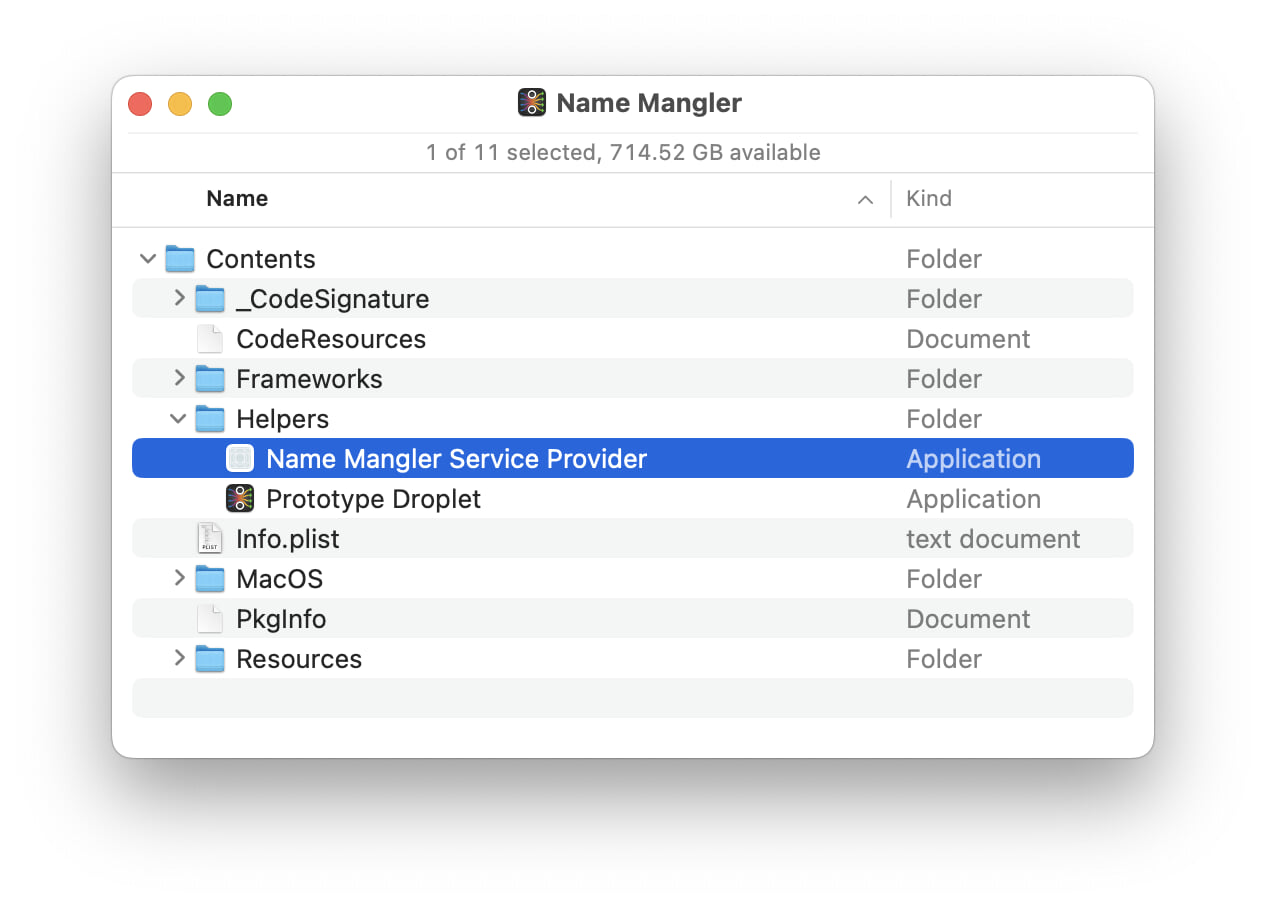
If the app launches without any error messages, you can close the window and try your Name Mangler services again—they should work fine. If you do get an error message, please open a trouble ticket and let us know what you're seeing.
While we'd love to be able to fix this issue in Name Mangler, it's something that's happening at the OS level, not within our app, and this is the only fix we've found that works.
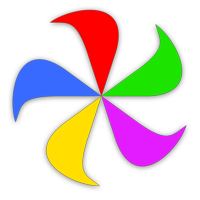 Many Tricks
Many Tricks