Opening Files
In order to open files with Butler, you first have to drag them to your configuration. In doing so, you'll notice that Butler treats files and folders somewhat differently. Here's the gist:
|
Butler also lets you choose an application to open a given file. While it's generally a good idea to stick with the default application, you might want to configure uncompiled AppleScript files (extension: "scpt") to actually run instead of having them open in the script editor, for instance. The first screenshot on the right shows how to configure an uncompiled AppleScript file to run when triggered. |
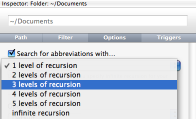 Dragging a folder to Butler's configuration yields a "Folder" item inside a container. The "Folder" item will populate menus with the folder's content, and behaves pretty much like Butler's file representations (see above) otherwise.
Dragging a folder to Butler's configuration yields a "Folder" item inside a container. The "Folder" item will populate menus with the folder's content, and behaves pretty much like Butler's file representations (see above) otherwise.
If you want Butler to search a given folder's content for matches to queries you enter in the abbreviations window, select the corresponding "Folder" item and switch to the Inspector's "Options" section. Then, specify the recursion level you want the folder to be searched with.
The second screenshot on the right shows how to make Butler search your "Documents" folder for abbreviation matches with three levels of recursion.
Don't forget to trigger an "Update" control before actually trying to access the folder's content via abbreviation!
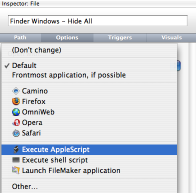 Once you've added a file to your configuration, it is instantly available from the
Once you've added a file to your configuration, it is instantly available from the